While You Wait for Food to Grow, You MIGHT want to Speed a few things up with Cheats.
Sometimes playing a single player game can get very slow and boring. You wait for crops to grow, you mine hundreds of blocks of cobblestone while repeatedly chopping trees and making stone pickaxes. You fight mobs and all you get is some rotten flesh that poisons you when you eat it (doesn't matter much if you are almost dead... fill up and keep full until you've healed up to nearly full health and then stop eating it.. it IS a CHEAP source of food!) You fish for hours and get a few magical items if you are lucky, some boots and wooden bowls if you are not. You try to explore and end up far away from your base when it goes dark... and a Creeper blows you up!
One thing or another can be annoying when it happens at the wrong time. That is where cheating comes in. You are playing single player, so the ONLY one that cares if you cheat is yourself. YOU decide if, when, and how much to cheat. The type of cheating depends upon what kind of game you are playing. Is the game Hardcore, or Normal Survival? If Survival, did you turn on cheats? Just consider cheating in one of these games as if you were playing a "partial" Creative game. In Creative you are never attacked, you don't die, and you can load up on anything you want to carry.... with some limitations. Enabled cheats in Survival games is like letting you use Creative mode and use commands to spawn mobs or items. Even change the terrain if you want. You can type out command line (or chat line) commands if you know the syntax on how to use them. You can get many good commands from https://www.digminecraft.com/generators/index.php that you can copy and paste into the chat line. Easy enough.
A couple of cheats or settings that I use most of the time are 1. Keeping Inventory when I die (doesn't work in Hardcore, since the game is over if you die). 2. Turning off Mob Griefing so Creepers don't come in and blow up my work. 3. Turn off Fire Tick so fires don't spread. I think you can get these commands from the command generator website, if not, you can start typing something like: "/gamerule doFireTick false" as shown below. When you start typing MC will come up with options that you can select. I suggest you look them over to see what is available that you may want to use in the future.
If you look in the upper right of the NBTExplorer window you will see an icon that looks like an orange floppy disk (the box next to the binoculars) and the next one to the left looks like 3 lines. If you "mouseover" the one that looks like 3 lines it will say "create list tag" and that is what I clicked. The entry box appeared for me to name the tag I want to create. "Enchantments" is what is normally here, if the item had been enchanted. Since the item was not enchanted, I will enchant it. NOTE: Enchantments is capitalized AND plural!
Click on one of the new tags (I clicked the top one but normally I would work from bottom up). Then click on the "AA" icon to create a Tag. This one is the id tag which identifies which enchantment is on the item. Name it "id" with no capitals and click OK or press <enter>.
One thing or another can be annoying when it happens at the wrong time. That is where cheating comes in. You are playing single player, so the ONLY one that cares if you cheat is yourself. YOU decide if, when, and how much to cheat. The type of cheating depends upon what kind of game you are playing. Is the game Hardcore, or Normal Survival? If Survival, did you turn on cheats? Just consider cheating in one of these games as if you were playing a "partial" Creative game. In Creative you are never attacked, you don't die, and you can load up on anything you want to carry.... with some limitations. Enabled cheats in Survival games is like letting you use Creative mode and use commands to spawn mobs or items. Even change the terrain if you want. You can type out command line (or chat line) commands if you know the syntax on how to use them. You can get many good commands from https://www.digminecraft.com/generators/index.php that you can copy and paste into the chat line. Easy enough.
A couple of cheats or settings that I use most of the time are 1. Keeping Inventory when I die (doesn't work in Hardcore, since the game is over if you die). 2. Turning off Mob Griefing so Creepers don't come in and blow up my work. 3. Turn off Fire Tick so fires don't spread. I think you can get these commands from the command generator website, if not, you can start typing something like: "/gamerule doFireTick false" as shown below. When you start typing MC will come up with options that you can select. I suggest you look them over to see what is available that you may want to use in the future.
/gamerule doFireTick false
MC will confirm that the Gamerule has been set after you press <enter>
/gamerule mobGriefing false
Again, MC will confirm the Gamerule setting.
If you press T to get the chat line, then you will see which Gamerules you have set so far (at least until they time out).
By now you should be able to type in any of the /Gamerule commands, like the one to keep your inventory if you die, using the popup menu after you start typing. I suggest that you next try the "/give @p minecraft:" commands to give yourself some diamond equipment. Or, again, if you go to the Command Generator Website, you can get the commands to give yourself enchanted items rather than just normal stuff. Or, you can enter "/gamemode creative" and just take the items you want out of the inventory and put them into your inventory, including enchantment books. In creative mode you don't use any XP levels to place enchantments on items. But, I use the commands because I have some typed out in "Notepad++" and I can just copy and paste them into the chat line as needed.
You might end up getting a command that is too long to work in the chat line. If this happens to you then you will need to program a Command Block for that command. You will need to be in Creative mode to place and program the Command Block.
Now, all of the above is nice to play with. But, what happens when you want to do some SERIOUS cheating? That is when I turn to "NBTExplorer" to beef up my toon. NBTExplorer is a "Saved Game Editor" so you will need to save and quit your game in Minecraft. When you start up NBTExplorer it will find your saved games, if it goes to the wrong place, like when you have made backups of the Minecraft directory, then you may need to tell it where to look.
WARNING! Using NBTExplorer and entering ridiculous information into your saved game may CRASH Minecraft! YOU'VE BEEN WARNED! DON'T BLAME ME IF YOU DO SOMETHING STUPID!
Here is what I had in my inventory before I started tweeking the game with NBTExplorer.
The file you will want to open with NBTExplorer is down near the bottom of this listing, called "level.dat"
If you edit another file then Minecraft will overwrite your changes using level.dat when you start your game.
This is what you will see if you try to open level.dat with a text editor. Not pretty! LOL!
NBTExplorer should start by showing your saved games like this. I have 3 saved games. One is called "Blog World" that I created to use while making this blog. The next is "Playtime with Cheats" which is the one I experiment with to see what kinds of limits I can push Minecraft to before it crashes. The last one is "Try 8 Hardcore" which is my current Hardcore game. Actually I'm not doing too bad in the Hardcore game right now. I've learned to stay indoors except for short periods during the afternoon.
After you open level.dat you will see more of the data structure for Minecraft. In particular, look at the lines with "GameRules" and "Player." I won't go into the GameRules since they are easy enough to change using the command line. But, I will open the one called Player.
Now I'm going to open the "Inventory" so that I can make a change. There are many entries under the Inventory but all I'm interested in right now is the very first one. It says "Slot 0" which is the item in the bottom left inventory position on your toon. In my case, it is the stone sword or "minecraft:stone_sword". NOTICE! There are NO capital letters or spaces in this item syntax! It starts with "minecraft" followed by a colon and then the type and name of the item with the underscore filling where a space would normally appear.
If you expand the first "tag" (click on the +) then you will see how much wear the item has undergone.
Here I highlighted it to make it easier to see, and, because that is where I will be making changes.
If you look in the upper right of the NBTExplorer window you will see an icon that looks like an orange floppy disk (the box next to the binoculars) and the next one to the left looks like 3 lines. If you "mouseover" the one that looks like 3 lines it will say "create list tag" and that is what I clicked. The entry box appeared for me to name the tag I want to create. "Enchantments" is what is normally here, if the item had been enchanted. Since the item was not enchanted, I will enchant it. NOTE: Enchantments is capitalized AND plural!
Now you can see the newly created list tag and the tag count has increased to 2 entries.
Now click on Enchantments to highlight it. Then click on the orange floppy looking icon 4 times to create 4 new tags under Enchantments.
You will see the new "id" tag appear. Now, click on the 2nd icon to the right of the bright "X". It has an "s" inside it but is very hard to read on my screen. I've added it here in expanded form.
This is the "lvl" tag which sets the level of the enchantment.
Now you see the id and lvl tags for one of the entries under Enchantments. Values will need to be entered for them, but first I normally add these two tags to each of the entries under Enchantments.
Here are all of the id and lvl tags created. Now to start filling in the information for them.
My normal first entry is and id of "minecraft:mending". Note that this is a multi-line entry box so you will need to click on OK instead of just using <enter>.
And here is the entry updated.
Activate mending by entering a lvl of 1.
And the entry updates to show it is activated.
I went down and put in more enchantments; unbreaking of 10000, sharpness of 100, and looting of 100. Then, since I don't want to waste all those enchantments on a stone sword, I changed it to a minecraft:diamond_sword. Note that the full names of enchantments and items includes the "minecraft:" in front of it.
And, here is the final result in my inventory. I now have a super duper Diamond Sword! You won't get THAT using the command line!
Now that you know how, you can go in and change other items. You can change the number of items so you have 64 torches instead of 1, or turn your normal bow into a killing machine with mending, 10000 unbreaking, infinity, and 100 power! Unfortunately, you cannot put Mending on a bow that has Infinity.. and I prefer Infinity. But then, who needs mending when you have 10000 unbreaking?
Have fun! Don't get too wild at first, test a few things. I do NOT RECOMMEND making Looting or Fortune higher than 100. If you do then you may crash Minecraft trying to loot too many items at once. I like to carry my super sword, a silk_touch pickaxe, a Fortune axe, a silk_touch shovel, a fortune hoe, a fortune pickaxe, and a super bow. All of these except the bow have mending. All have 10000 unbreaking and then either 100 looting or 100 fortune on the items that are not silk_touch.
If you change armor, be very careful with the enchantments that affect vision under water.. you may end up seeing all white if you set them too high. Have fun! OH! Almost forgot!
MAKE SURE TO SAVE YOUR EDITED FILE IN NBTExplorer!
Just click save! No sense in making a lot of changes and then just throwing them away!
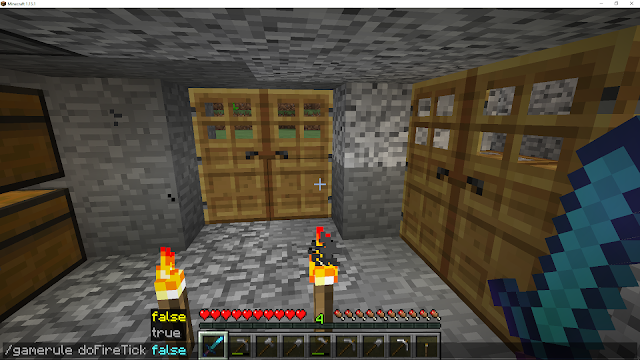





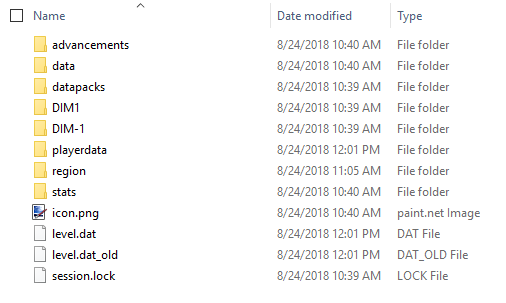























Comments
Post a Comment